Getting Started: Integrate JeriCommerce Wallet with LoyaltyLion
This guide helps you integrate the JeriCommerce Wallet Pass into your Shopify store if you're already using LoyaltyLion as your loyalty engine. You’ll learn how to link both platforms, customize the Wallet, distribute it to users, and build automation flows to enhance retention and engagement.
Before you begin, confirm your tools:
Shopify Plus stores can enable Multipass login for frictionless navigation between wallet and store.
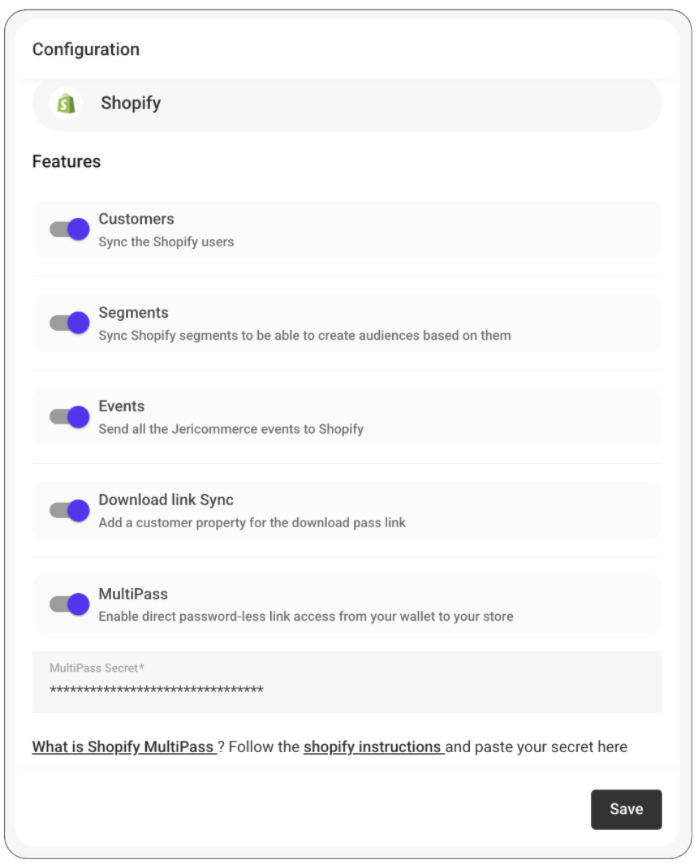
JeriCommerce Wallet integrates directly with LoyaltyLion’s customer data and loyalty information.
Learn how to Configure Loyalty Lion Integration.
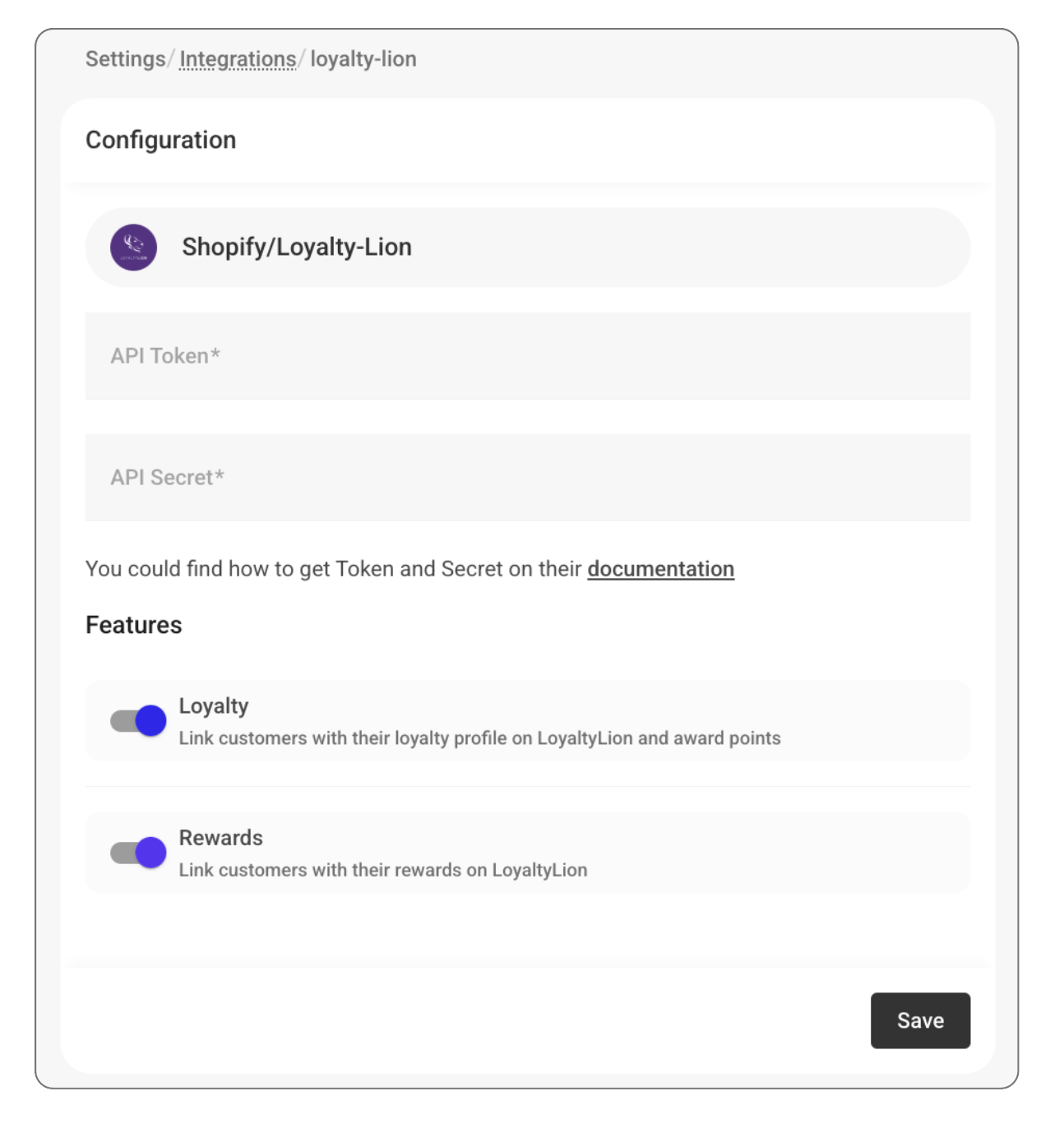
Notifications on balance updates, rewards available are automatically sent and editable through customer flows. Learn how this works:
Automatic notifications from Loyalty Integrations
Note: Tier programs and VIP levels will be shown only if configured in LoyaltyLion.
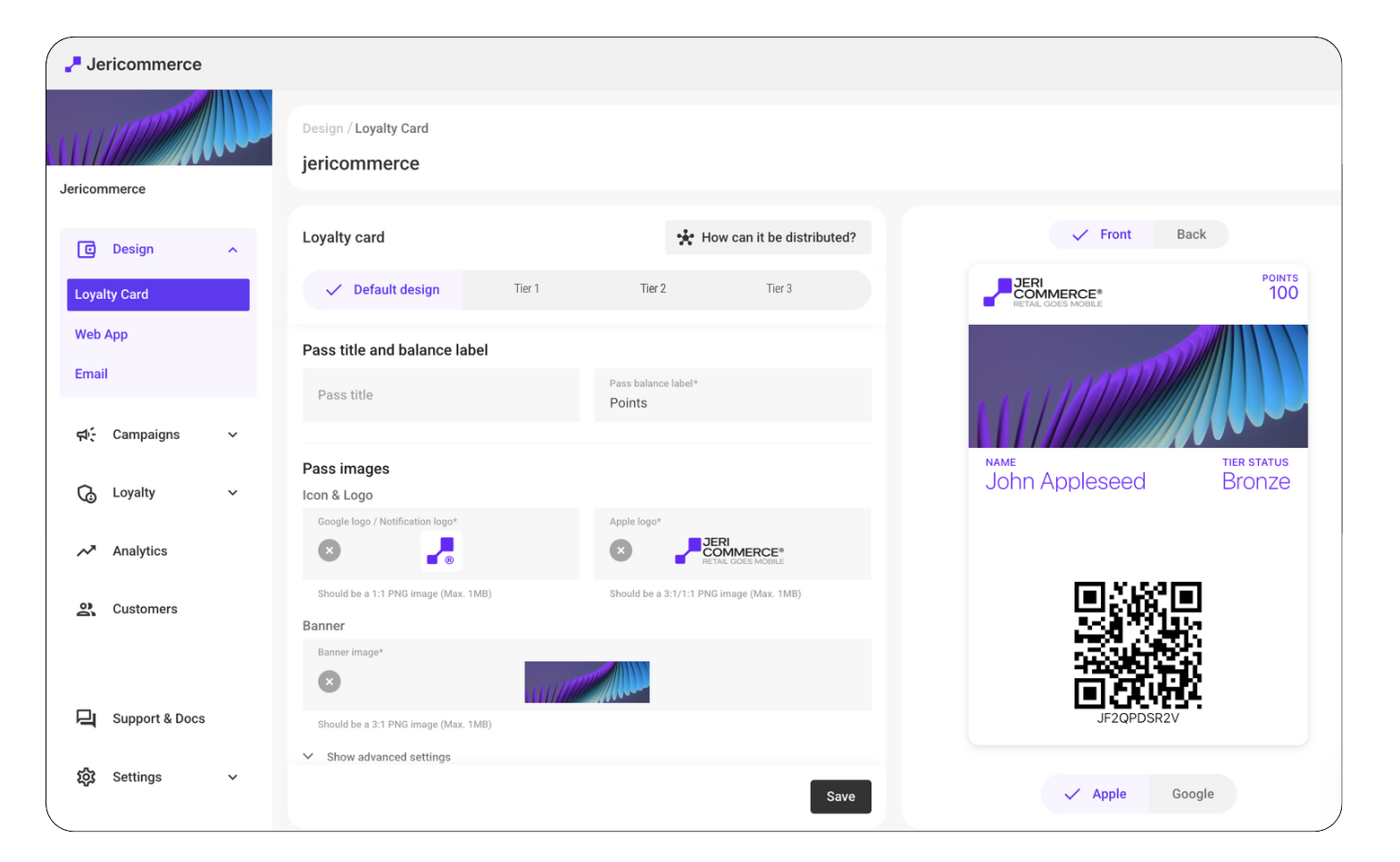
Set up sections and links embedded in the Loyalty Card or campaigns for quick access to:
Ensure sync is complete and Multipass is enabled (if applicable).

You can distribute wallet passes using dynamic or static links.
Learn How to distribute loyalty cards to your customers and how to create a unique customer link that enables sending the loyalty card to their email with a single click
Distribution Options
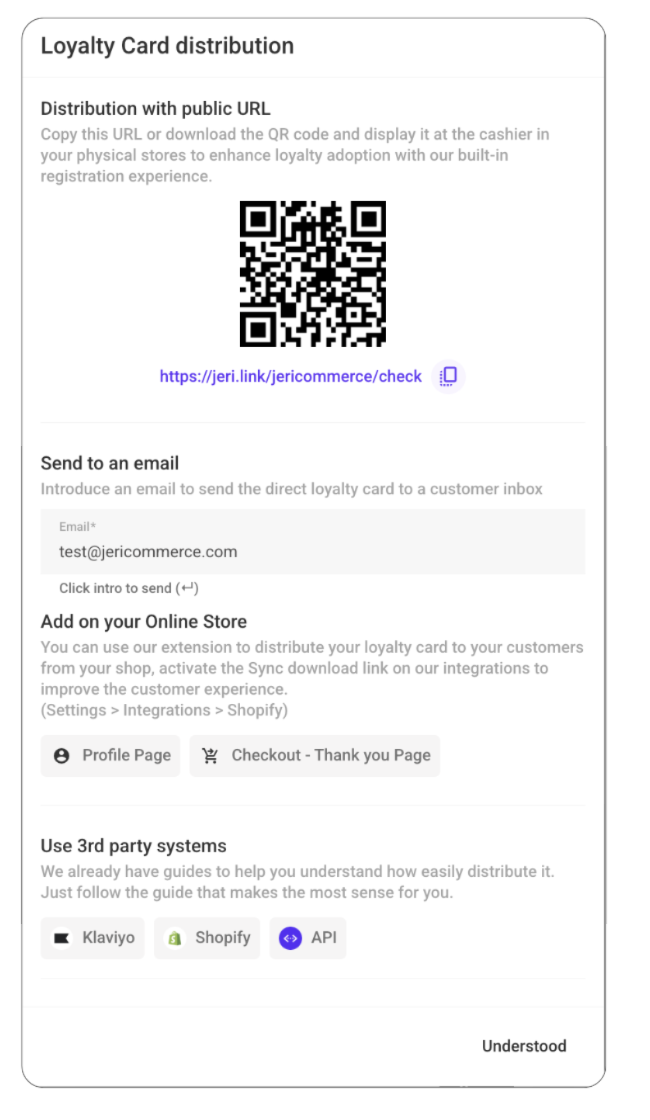
Find available flow templates or create your own flows using Wallet triggers and actions in your Shopify flow.
How location-Based Notifications work
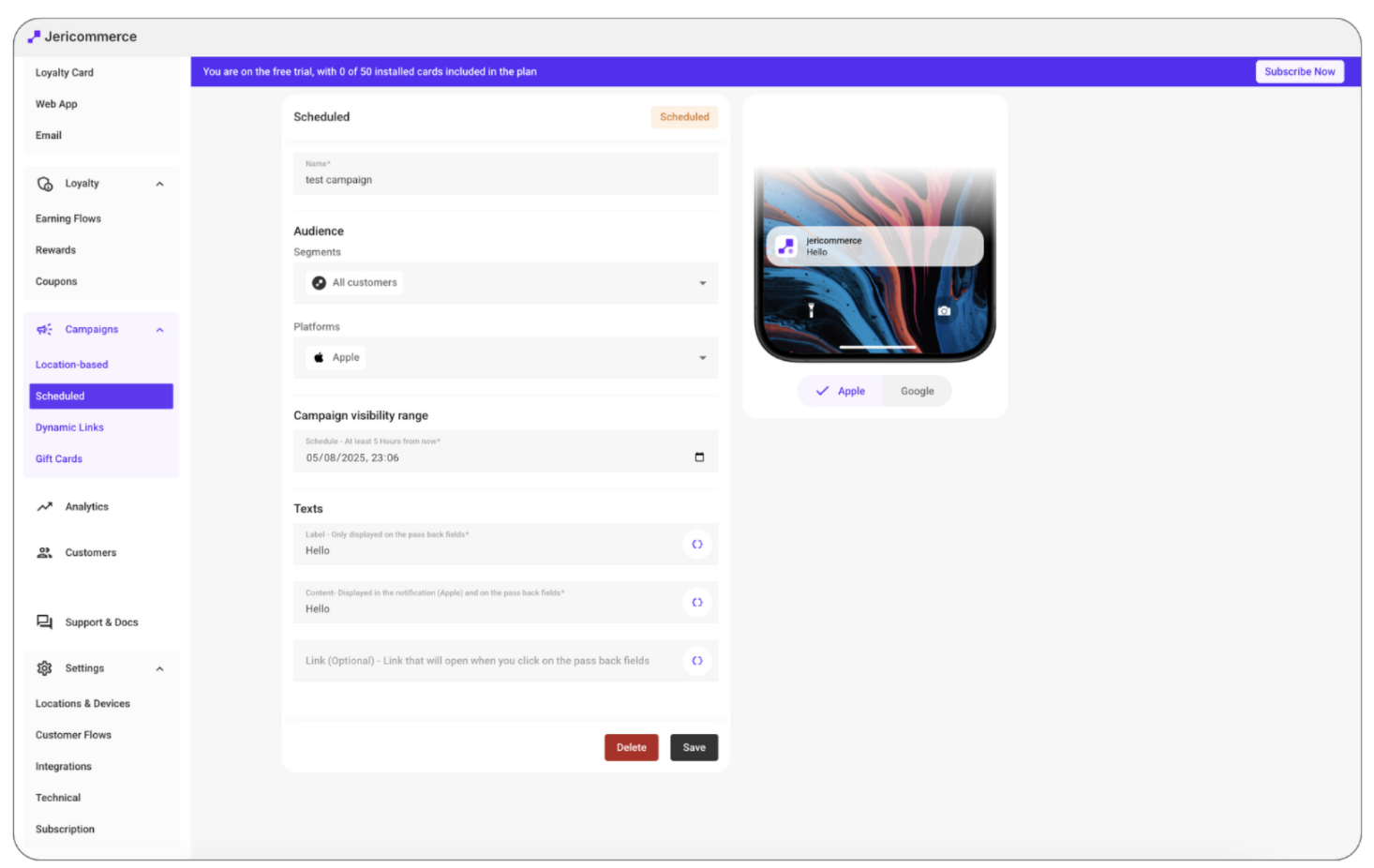
Increase visibility and downloads:
Configure Customer Flows > During the registration process within the web app, you have the flexibility to select which fields to save.
Configure policy and agreements for notification consentment if needed.
Lear more about Customer flows.
In case of having a retail store using Shopify POS, follow this guides to integrate JeriCommerce in your phisical stores.
How to Add JeriCommerce Tiles to Your Shopify POS
Scan the customer's loyalty card on Shopify POS